Product
New Feature: Apple Pay, Google Pay, and Microsoft Pay Now Available With MoonClerk
Dodd Caldwell
July 21, 2020
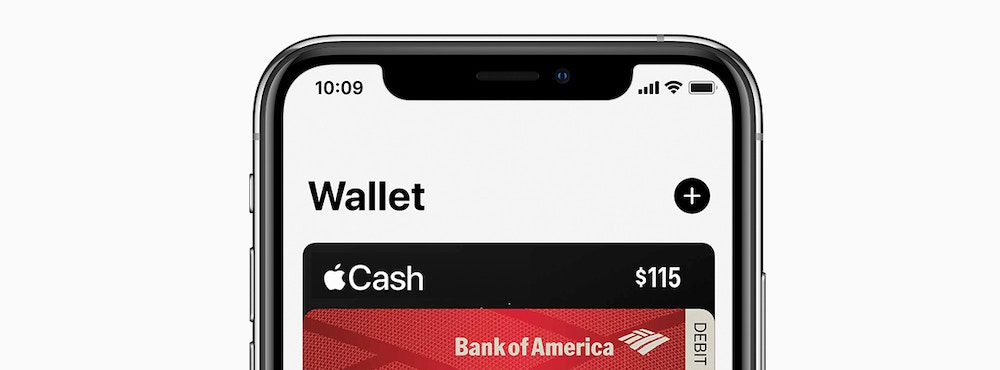
We’ve just updated MoonClerk checkouts so that your payers can now pay with Apple Pay, Google Pay, and Microsoft Pay.
These new payment methods will appear on your payment forms when your payers are checking out if they have those payment methods enabled on the device or browser they are using and if the payment form isn’t embedded in your site. You don’t have to do anything within your account – these new payment methods will appear automatically when appropriate.
Whether on mobile or desktop, these new “Express Checkouts” reduce friction at checkout for your payers, eliminating the need for them to enter their card information. That means increased conversions and reduced frustrations.
These new payment methods work with both one-time and recurring checkouts on MoonClerk.
Apple Pay
If your payer is using Safari mobile on an iPhone or Safari desktop on a computer and has a card saved in Apple Pay, when they arrive at the payment view on their MoonClerk form, they will see the following Apple Pay option:
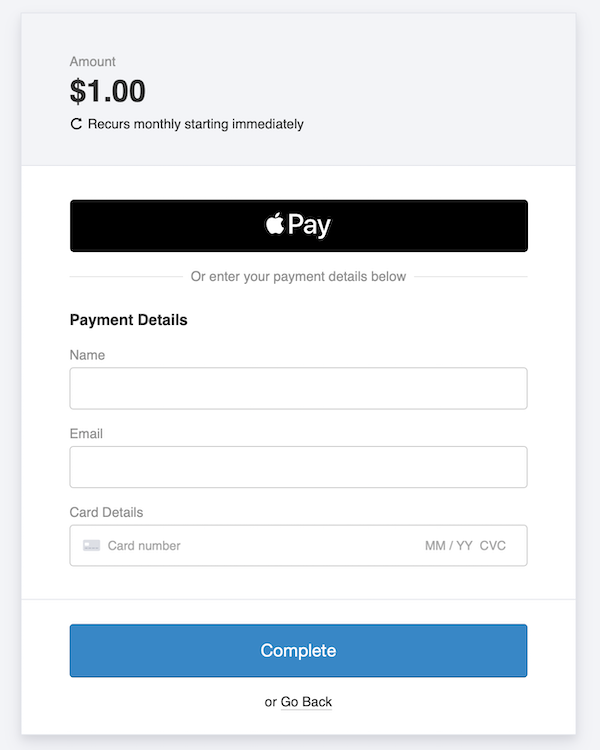
If they choose Apple Pay, they won’t have to enter their card details but simply confirm the checkout through Apple Pay (confirmation flow differs depending on whether the payer is using an iPhone or is using desktop Safari.)
If your payer doesn’t have a card saved in Apple Pay and/or isn’t using mobile or desktop Safari, the Apple Pay button will just not appear. Apple Pay will also not appear if you are embedding the MoonClerk checkout inside your website. It only works if you are linking out to a MoonClerk checkout.
Google Pay
If your payer is using Chrome mobile on an Android device and has a saved card in the browser or in Google Pay or if your payer is using Chrome desktop on a computer and has a saved card, when they arrive at the payment view on their MoonClerk form, they will see the following payment option:
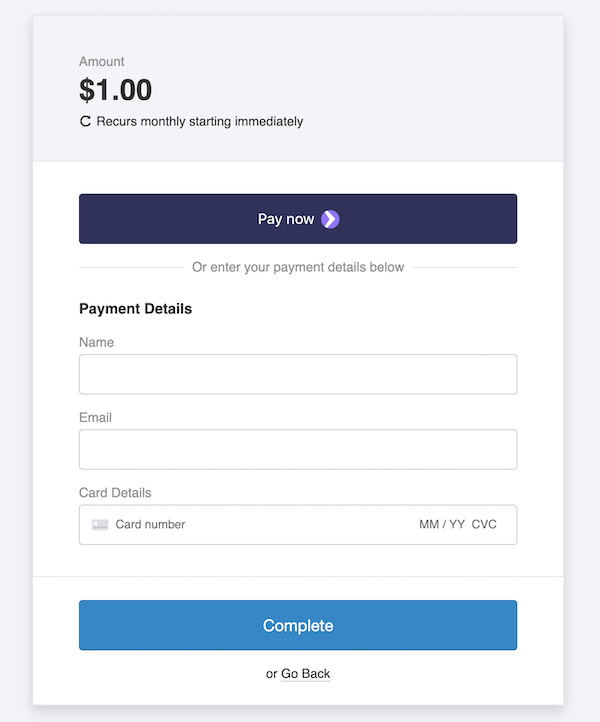
If they choose this Pay Now button, they won’t have to enter their card details but simply confirm the checkout through Google (confirmation flow differs depending on whether the payer is using an Chrome mobile on an Android or is using Chrome on a desktop.)
If your payer doesn’t have a card saved in Chrome or Google Pay and/or isn’t using mobile or desktop Chrome, this Pay Now button will just not appear.
Microsoft Pay
If your payer is using the Microsoft Edge browser and has a saved card, when they arrive at the payment view on their MoonClerk form, they will see the following payment option, which looks the same as the Google Pay option:
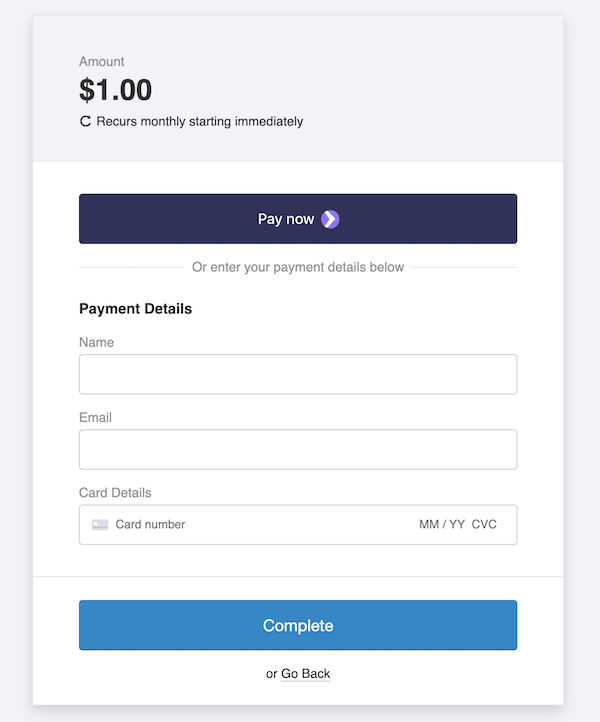
If they choose this Pay Now button, they won’t have to enter their card details but simply confirm the checkout through Microsoft Edge.
If your payer doesn’t have a card saved in Microsoft Edge and/or isn’t using Microsoft Edge, this Pay Now button will just not appear.
Please note that we do not have a way to style any of the Pay Now buttons (Apple, Google, or Microsoft) so, regardless of your theme, the buttons will appear in the default styling used in the images here.
We hope these new payment methods will help your business or organization. If you have any questions, please let us know.


